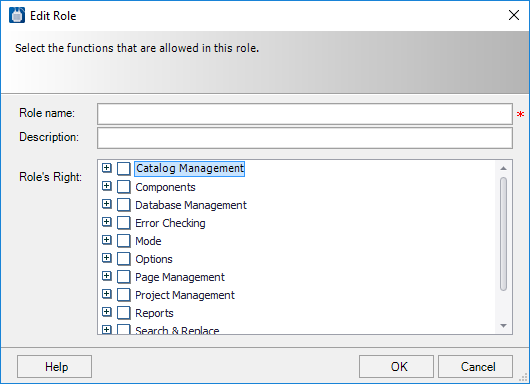Command Protection
The Command Protection mode lets the user restrict access to Promis.e functions. Users can be categorized into a number of levels or roles. A different combination of functions is allowed or not allowed for each role. User names must match an individual's Windows login user name.
| Setting | Description |
|---|---|
| Enable Command Protection | Enable this check box to activate command protection. |
| Manage Users Tab | Lets a user/manager assign roles to other users of
the software. To add a user to the list, select the
Add button. A new entry is added to the
Manage Users tab. Default entries will
then appear in the
User and
Role columns. Edit the user name by
clicking in the
User field or use the
Browse button to display the
Computer List dialog.
Select a user name from the list. User names must match an individual's Windows login user name. Assign a role to the another user by clicking in the Role field and selecting one from the drop-down list. The default roles are Administrator, Catalog & Database Admin, User, and Viewer. |
| Manager Roles Tab |
Allows a user/manager to select the functions that are available in each role and to create or delete roles as needed. To change the available functions in a role, select the role and then select the Modify button. The Edit Role dialog will appear. The functions are organized into groups (Catalog Management, Components, etc.). Click on the + icon beside the group name to display the functions in the group. Click the check box beside the function name to make it available or unavailable. Available functions will have a check-mark beside the function name. You can use the check box beside the group name to select or de-select all the functions in that group. To create a new role, select the Add button in the Manage Roles tab. The Edit Role dialog will appear. Enter a name for the new role in the Role name field. Enter a description in the Description field (optional), then select the functions that are to be available in this role. The functions are organized into groups (Catalog Management, Components, etc.). Click on the + icon beside the group name to display the functions in the group. Click the check box beside the function name to make it available or unavailable. Use the check box beside the group name to select or de-select all the functions in that group. Available functions will have a check-mark beside the function name. To delete a role, select the role then select the Remove button. |